Welcome to BrainTool!
We’re very glad to have you as a new user. This page should help you get up and running on some things that might not be immediately obvious.
Launching BrainTool
Chrome hides new extensions under the jigsaw piece icon on the top right of its window. You can pin the BrainTool icon to your browser toolbar by clicking the puzzle piece and hitting the pin next to the BT icon.
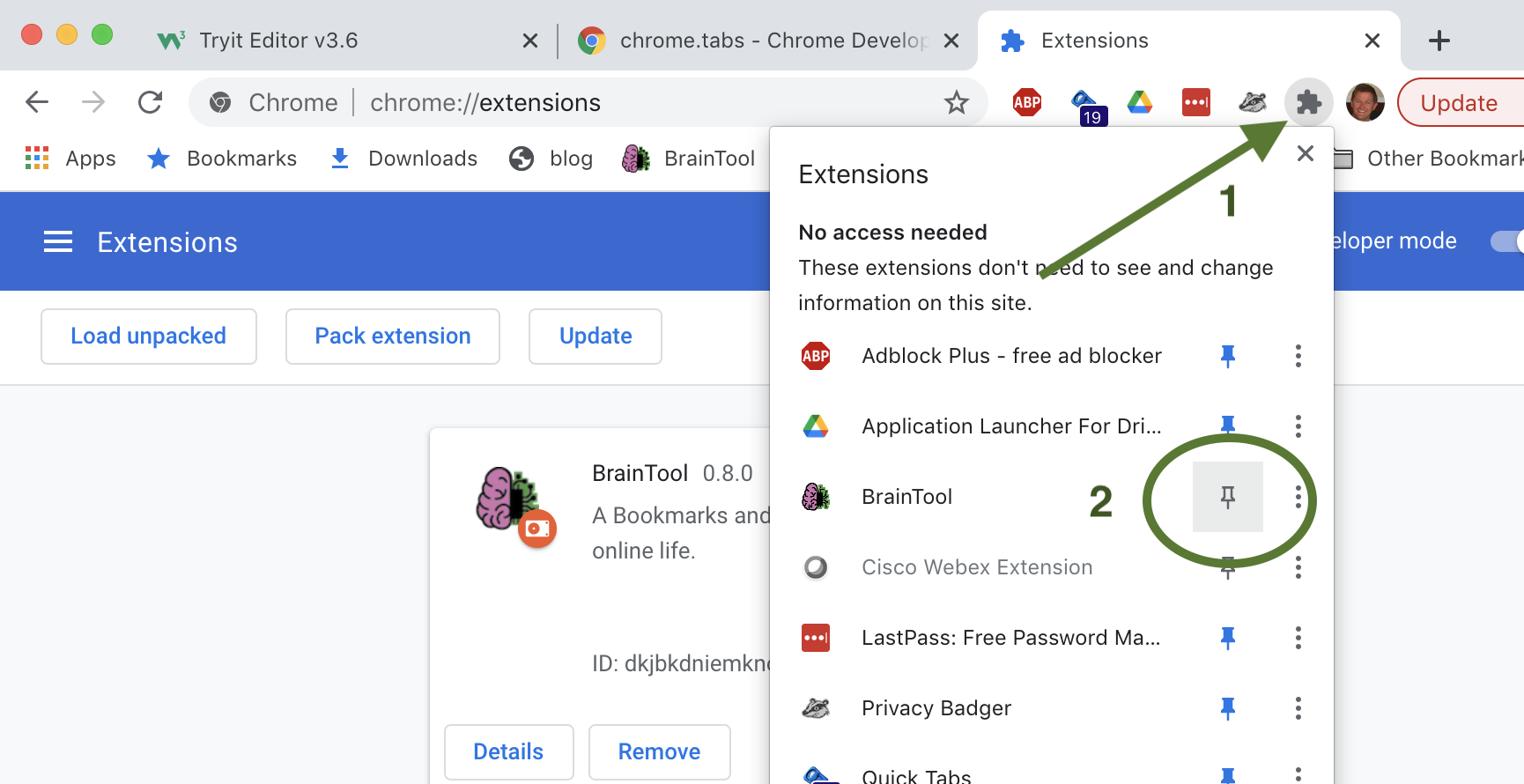
Launch BrainTool by clicking the toolbar icon or using the Alt/Option-b accelerator key. Initially this creates the Topic Manager window, subsequently it opens the BrainTool Bookmarker tool. The Bookmarker allows you to save the current tab, tabgroup, window, or whole session. The Topic Manager allows you to manage your topics and tabs. Hitting b twice (Opt-b-b), or double clicking the icon, will surface the Topic Manager if it’s hidden.
Initial BrainTool tree
BrainTool is a ‘Topic Manager’, designed to allow you to categorize and manage all of the topics you need to keep track of. It comes with an example organizational hierarchy to give you an idea of how it can be used. Any of those contents may be deleted. It’s up to you to create your own hierarchy. Some people like a big list of minimally organized folders, others go for a deep categorization of nested topics.
Support and more Info
Ideally BT is intuitive to use but it’s pretty feature rich and not everything is obvious (for example keyboard accelerators), so at least skim the User Guide and check out this playlist of short videos. For troubleshooting see the Support page. If that does not help reach out on the Discussion Group. To see the changes in the latest release see the Release Notes page. All of the above links are already saved for you under the BrainTool topic in BrainTool!
There’s also an older YouTube Playlist with a few examples of an earlier version of BrainTool (BT) in use.
Security and Permissions
The BrainTool philosophy is to have the absolute minimum set of permissions and data access necessary to maintain your braintool organizer file and perform browser actions on your behalf; and to be completely transparent about what it’s doing. Your BrainTool data is stored on the browser locally and, optionally, in a synced plain text file (org-mode format), locally or on a Google Drive file. All of the BT extension and application code are open sourced on github.
